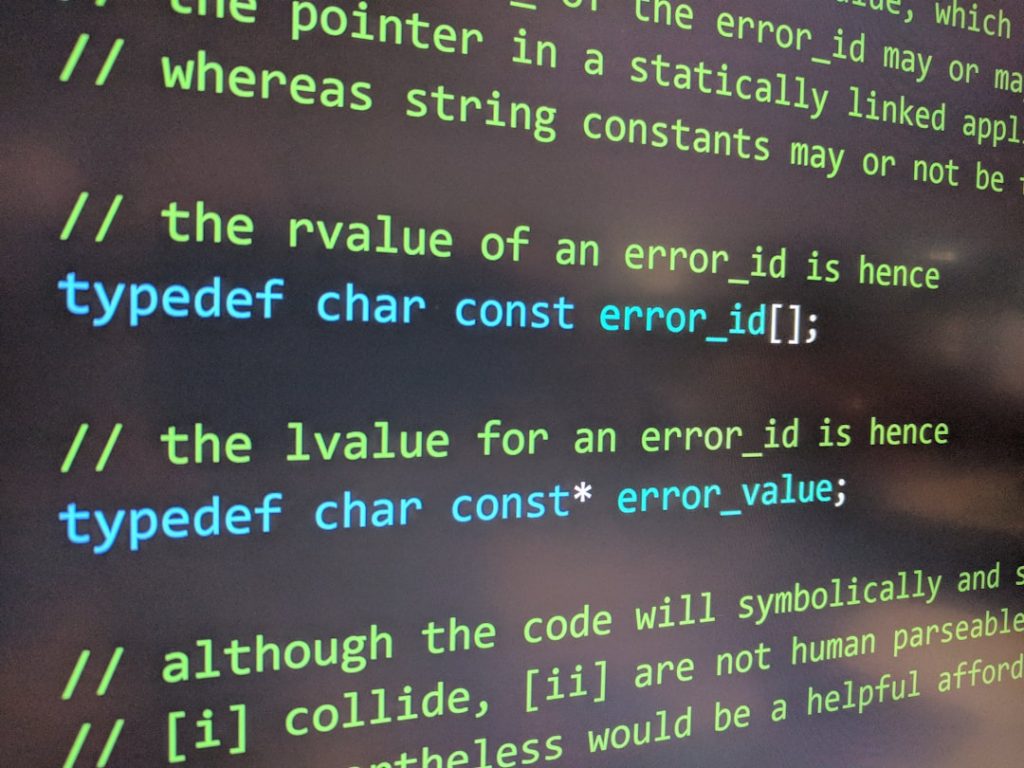If you’re someone who spends a lot of time working in Microsoft Excel, you’ll know how time-consuming and complex data handling can become. Enter Ajelix—a powerful AI-driven tool built to streamline Excel work by transforming plain text instructions into functional Excel formulas, automations, and even VBA code. While Ajelix is quite intuitive and user-friendly, like any software, it can come with its own set of challenges. Knowing how to address these hiccups can greatly enhance your productivity and experience. In this article, we explore the most common issues users face when using Ajelix and provide practical troubleshooting tips.
TLDR:
Ajelix is an excellent AI tool that simplifies Excel tasks through automation, but it can present issues like formula misinterpretation, integration glitches, or language mishandling. Understanding common errors and how to fix them can save time and improve output quality. Clear input commands and browser compatibility checks solve most problems. In cases where AI-generated content doesn’t meet expectations, minor manual adjustments are often all it takes.
1. Misinterpreted Formulas from Natural Language Input
One of Ajelix’s top features is converting plain English (or other supported languages) into functional formulas. However, a frequent issue is that the AI misinterprets what you actually mean—especially when commands are vague or complex.
Symptoms:
- Generated formula doesn’t match expected result or logic.
- AI inserts incorrect cell references or logic operators.
- Output functions are mismatched to the task (e.g., using COUNTIF instead of SUMIF).
Solutions:
- Be specific: Clearly define what you want, e.g., “Sum all cells in column B where column A is greater than 10.”
- Include context: Mention the cell range, required logic, and any conditions explicitly.
- Test small parts: Break your input into smaller requests and build the final formula step-by-step.
This reduces ambiguity and allows Ajelix’s algorithms to deliver more accurate formulas.
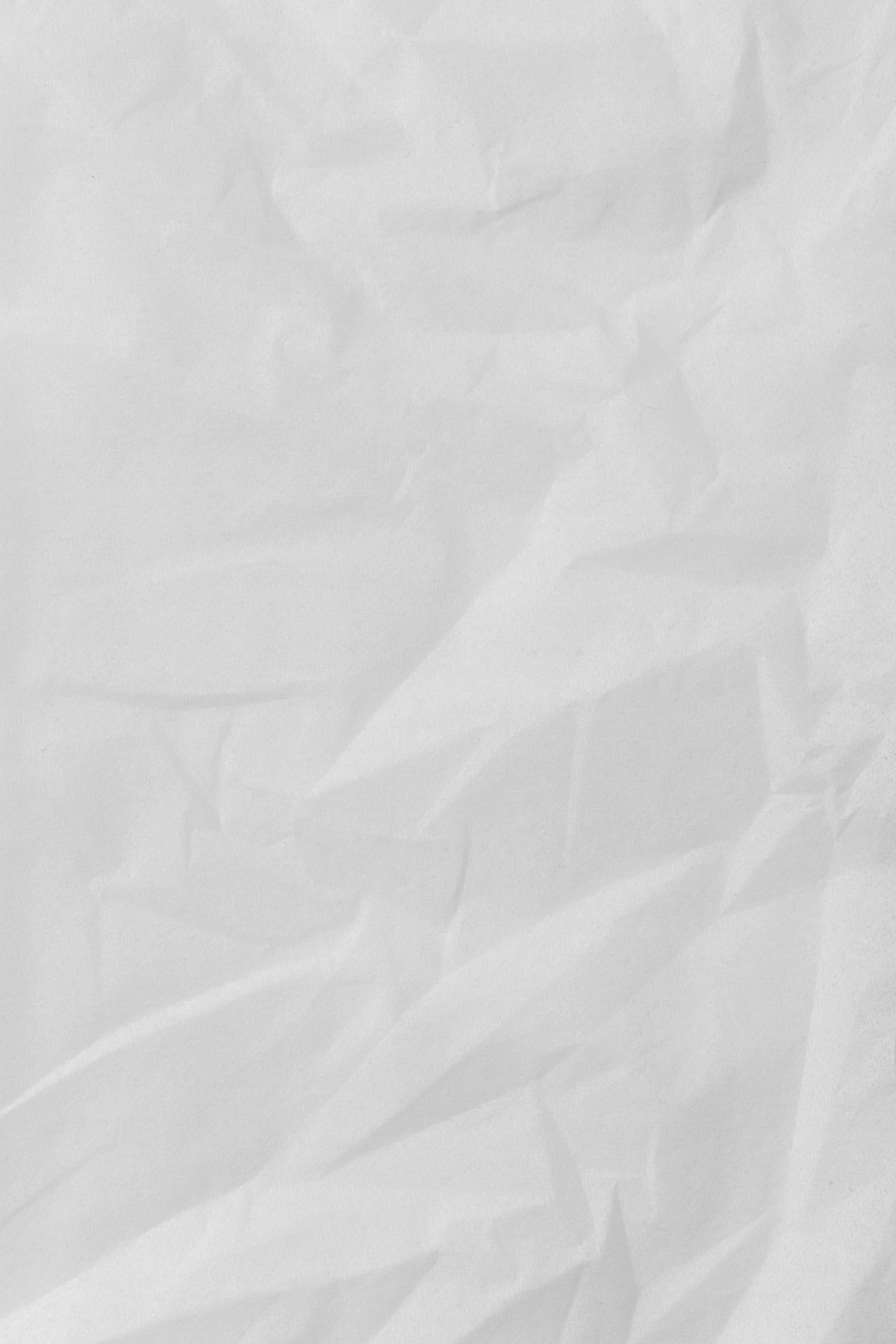
2. Language Compatibility Limitations
Ajelix supports multiple languages, which makes it accessible globally. However, translating requests from various languages may not always yield consistent results due to syntax or semantics differences.
Symptoms:
- Poor translations leading to meaningless outputs.
- Excel functions appear in the wrong language (e.g., SOMME instead of SUM).
- Syntax errors when copying results into non-English versions of Excel.
Solutions:
- Switch to English: If a function isn’t working in your native language, try switching your prompt to English for better interpretation.
- Adapt local function names: Modify output functions to match your Excel’s language setting manually, as localized Excel programs use translated function names.
- Use browser translation helpers: When in doubt, use a translation tool to verify your commands before inputting into Ajelix.
3. Excel Integration Failures
Ajelix can be used via a web interface or integrated into Excel as an add-in. Some users experience difficulties while installing or running the tool inside Excel.
Symptoms:
- Add-in not appearing in Excel ribbon.
- Errors during login or authentication stages.
- Output formulas or macros not inserting as intended.
Solutions:
- Ensure compatibility: Ajelix works best with Microsoft Excel 2016 or newer. Check your version before installation.
- Enable macros: Macros must be enabled for full functionality when dealing with scripts or VBA code from Ajelix.
- Browser-based fallback: If all else fails, use the Ajelix website to generate code and manually paste it into Excel.
It’s worth mentioning that Ajelix’s browser experience is often more stable than its Excel integration, especially on cloud setups like Office 365.
4. Misbehaving VBA Code
Another standout feature of Ajelix is its ability to generate VBA code snippets. However, problems can arise due to environment differences or complex task definitions.

Symptoms:
- Generated code raises runtime errors when executed.
- Unexpected behavior like loops not functioning correctly.
- Objects such as worksheets or ranges are misdefined.
Solutions:
- Double-check variable declarations: Ensure all necessary variables and objects are explicitly defined.
- Break into blocks: Run the VBA code piece-by-piece for better debugging.
- Human oversight: Use Ajelix as a code-drafting tool but refine it with personal or professional coding knowledge.
As powerful as the AI is, VBA scripting often needs human review to ensure that logic flows are exactly as desired.
5. Formatting Glitches and Copy-Paste Errors
Sometimes, what appears to be an issue with Ajelix is actually a formatting problem during copy and paste.
Symptoms:
- Formulas pasted into Excel display errors like #NAME? or #VALUE!
- Unnecessary quotation marks or incorrect separators (e.g., commas vs semicolons).
- Output not aligned with local settings (e.g., decimal vs comma systems).
Solutions:
- Check Excel region settings: Different locales handle separators differently. Make sure Ajelix matches your setup.
- Paste as plain text: Use Notepad between copy-paste actions to eliminate invisible characters.
- Convert separators: Manually change “,” to “;” depending on your regional settings in Excel.
This is especially common in European versions of Excel, where the decimal and list separators differ from US versions.
6. Internet Connectivity Dependence
As an online AI tool, Ajelix requires a consistent internet connection. Without a stable connection, performance and accuracy may suffer.
Symptoms:
- Slow response times or request timeouts.
- Partial or incomplete formula/code generation.
- Error messages like “Unable to process request.”
Solutions:
- Refresh your browser: Sometimes a simple page reload solves temporary disruptions.
- Clear your cache: Old cache files may interfere with loading or script execution.
- Wait and retry: If servers are overloaded, retry after a few minutes for better results.
While Ajelix is cloud-based for maximum accessibility, this dependency means performance can hinge on your internet service quality.
7. Limited Customization for Advanced Users
While beginners benefit most from Ajelix’s simplicity, advanced users may find its output too simplified at times.
Symptoms:
- Limited control over how formulas are structured.
- Basic suggestions for complex logic or nested formulas.
- Lack of personalization options in script generation.
Solutions:
- Treat results as drafts: Use them as scaffolds for your more advanced customizations.
- Use follow-up prompts: Feed more detail to get refined and layered outputs.
- Feedback to developers: Ajelix is constantly evolving; feature requests help improve capabilities.
Final Thoughts
Ajelix is a brilliant cutting-edge AI tool that can significantly improve your workflow within Excel. From instant formula creation to personalized VBA scripts, its benefits are numerous. But, like all technologies, it isn’t without flaws. By understanding the common problems and knowing how to troubleshoot them, users can unlock the full power of this tool while minimizing downtime and frustration.
Whether you’re a spreadsheet novice or Excel ninja, Ajelix offers valuable efficiency—but combining it with fundamental Excel knowledge will always yield the best outcomes.