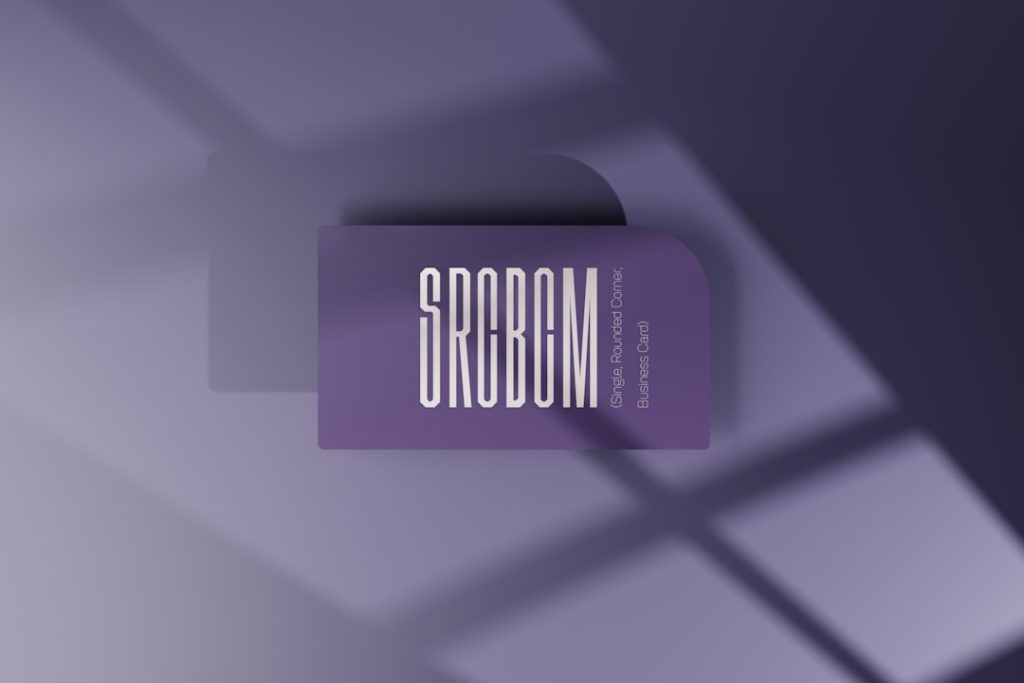So you’re trying to log in to Twitch, fired up to catch your favorite streamer or maybe even go live yourself… and BAM! Two-Factor Authentication (2FA) isn’t working. Panic sets in. You’ve tried the code 10 times. You’re convinced it’s right. But you’re locked out.
Don’t worry. We’ve all been there. Tech hiccups happen. But you have options. And this guide is here to help you fix it. Or, at the very least, get logged in without pulling your hair out.
What Is 2FA Again?
Let’s do a super quick recap. Two-Factor Authentication is an extra layer of security. It usually works like this:
- You enter your Twitch username and password.
- You get a code on your phone or authentication app.
- You enter that code and — boom — you’re in.
But sometimes, things go wrong. Your phone dies. The app glitches. The code never shows up. Or you got a new phone and forgot to re-add 2FA.
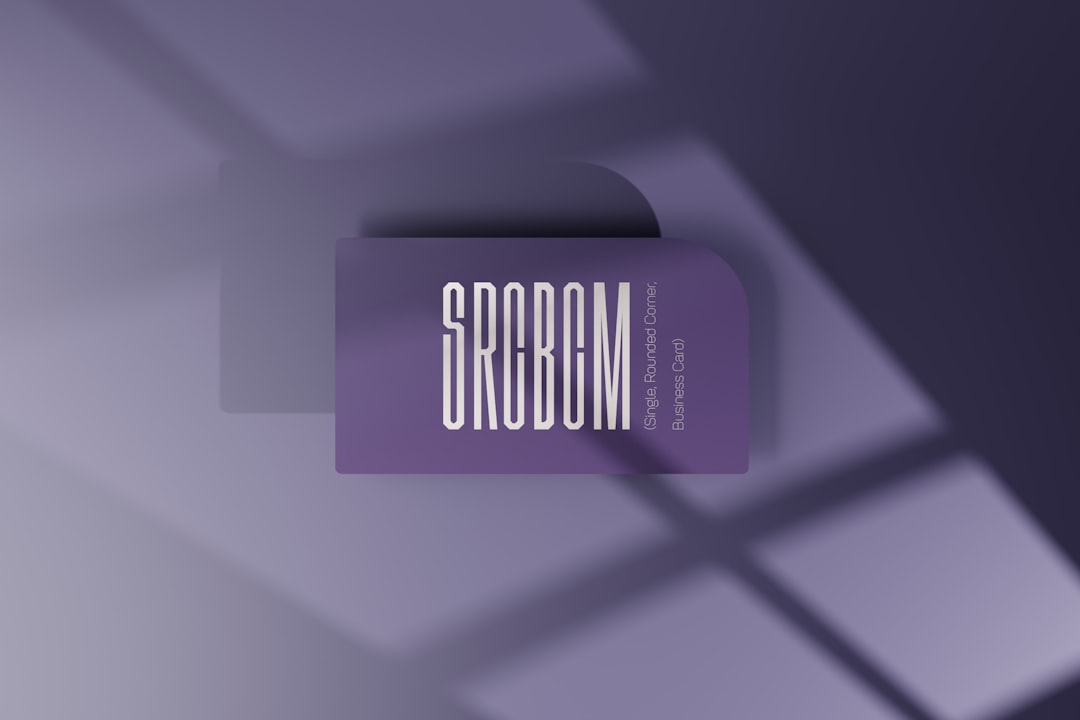
Common Reasons Twitch 2FA Might Not Work
Before we dive into how to log in anyway, here are a few reasons why 2FA might be acting up:
- Your Authenticator App is Out of Sync: Time-based codes need accurate time settings. Even a few seconds off can break it.
- You Switched Devices: Got a new phone? Didn’t transfer your 2FA setup? You might be locked out temporarily.
- No Backup Codes: Twitch gives you backup codes when you set up 2FA. Lost them? That’s trouble.
- Wrong Code: It’s easier than you think to type the wrong number or use an old code.
But let’s not dwell on the problem. Let’s fix it.
How To Get Back Into Twitch — Even If 2FA is Broken
If your 2FA isn’t working, follow these steps in order. Keep calm, and Twitch on!
1. Try Again With Fresh Eyes
First, retry the code. Make sure:
- You’re entering it within 30 seconds. It changes quickly!
- Your phone’s time is set to automatic/time sync with the internet.
- You’re using the correct app — like Google Authenticator or Authy.
Still not working? Move on.
2. Use Your Backup Codes
When you first set up 2FA, Twitch gave you backup codes.
They look like this:
1234-abcd 5678-efgh 9012-ijkl
If you saved them somewhere (good job!), just enter one of those instead of the 2FA code. It lets you bypass the authentication screen once.
Lost your backup codes? Okay, time for the next option.
3. Use a Previously Authorized Device
Ever checked that “Remember This Device” box? If so, try logging in from that browser or phone. It might skip the 2FA prompt completely.
Try:
- An old laptop
- Your work computer (if you used Twitch there… during breaks, obviously)
- Any device where Twitch previously trusted you
If you’re lucky, you’re in. From there, go disable 2FA or get your backup codes.

4. Can’t Access Any Trusted Devices? Contact Twitch Support
If nothing has worked so far, it’s Twitch Support time. Here’s what to do:
- Go to Twitch Help.
- Click on “Contact Us”.
- Choose “Account/Login Issues” as the category.
- Explain what’s happening. Include:
- Your username
- Email tied to the account
- That you’re locked out due to 2FA not working
- That you’ve lost backup codes and/or changed phone
Twitch might ask you for extra details to prove who you are. They might take a day or two to respond. Sit tight — and check your email often.
5. Pro Tip: Use Authy Instead of Google Authenticator
Google Authenticator is great… until you lose your phone. Then, it’s not so great. It doesn’t have cloud syncing.
Authy does. So if you ever upgrade phones, you can restore all your codes with just a password. No more 2FA nightmares.
To switch:
- Log into Twitch (once you’re in, of course).
- Go to Security Settings.
- Disable 2FA.
- Re-enable 2FA using Authy instead.
How To Prevent This From Happening Again
We get it. You don’t want to go through this again. Here’s how to future-proof your account:
- Save Your Backup Codes in a secure note app or password manager.
- Use Authy for easy recovery if your device is lost or replaced.
- Print Backup Codes and stick them in a safe spot (not next to your PC please!).
- Enable Trusted Devices so you can bypass 2FA from known devices next time.

FAQs — Quick Questions, Quick Answers
🎮Q: Can I remove 2FA once I log back in?
A: Yes! Just go to Settings > Security > Disable 2FA.
📞Q: Can Twitch call or text me a code?
A: Nope. Twitch sticks to authenticator apps. No SMS options currently.
🧠Q: Can I recover my old Google Authenticator codes?
A: Not unless you backed them up. The app doesn’t save them in the cloud.
🆘Q: How long does Twitch Support take to respond?
A: Usually 1-3 business days. Complex cases might take longer.
Final Thoughts
Getting locked out of Twitch because 2FA isn’t working is frustrating. But with a few steps — and maybe some patience — you’ll get back in.
Remember, security is important. 2FA protects your stream, your followers, and your creds. But it should also be convenient. Use backup codes and smart apps to make your life easier next time.
Now go log in and catch that stream. Or better yet — go live and tell your viewers the story of how you beat Twitch 2FA like a boss.